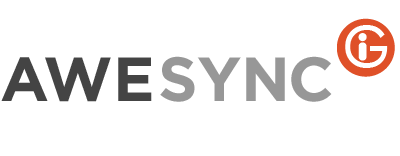If IBM Lotus Notes/Domino is a corporate email platform in your company and for some reason there is no ability to work with email from virtually any place, at any time, using any device, then our new product AweSync.Mail is right for you.
It’s a well-known fact that IBM Lotus Notes/Domino includes iNotes – a Web interface enabling work with Lotus Notes email through Web browser, IMAP and POP3 servers, and Lotus Traveler, which allows Lotus Notes iPhone and Lotus Notes Android sync capabilities for email, calendar and contacts. But the majority of companies don’t provide such services for their employees due to various reasons, for example, because of security restrictions or older IBM Lotus Domino versions. In such circumstances, AweSync.Mail is the best solution.
3 years ago, when publishing AweSync, we purposely didn’t include email messages synchronization into this product, thinking that any IBM Lotus Notes user can setup automatic mail forwarding to some external email account. We’ve received numerous requests from our users, which forced us to change our opinion. And here are the main reasons mentioned by our users:
– Not all Lotus Notes users can setup automatic mail forwarding to the external accounts. This ability is not supported by all Lotus Notes versions, and moreover can be prohibited on the server level;
– Even if mail forwarding can be set, one will face a necessity to do their work on sorting out the mailbox twice. After one reads or removes unneeded emails in Google, they won’t be changed in Lotus Notes, and once back to the office, one needs to review the same emails again in Lotus Notes, or delete them again, even though it was already done in Google. And vice-versa, emails already read in Lotus Notes would be shown as unread in Google, and it will be hard to tell, which of the emails are really new.
As you can imagine, AweSync.Mail not only synchronizes email from Lotus Notes to Google, applying filters and putting mail into designated folders. By enabling reverse synchronization of deletions and unread marks, you open full scale capability to work with Lotus Notes corporate email at any time from any device through Google Web interface, or using iPhone, Android, Blackberry, Windows Phone, etc.
Using AweSync.Mail you can create a mirror of your corporate mail in Google, view your Lotus Notes messages in Google, and delete unneeded ones, being assured that all performed actions will be populated back to your Lotus Notes email messages.
Responding from your Lotus Notes email account
And that’s not all! You may not only view your email, you can actually respond and your recepients will think that you’re responding from your Lotus Notes email account. Instructions on how to setup Gmail to change your ‘From’ address are given in Google’s article
Sending mail from a different address. For sure, if all emails sent from your Gmail account will have ‘From’ address set to your corporate email address, you’ll likely won’t be able to use it as a regular personal Gmail account, so it’s better to create a new Gmail account specifically for mirroring your Lotus Notes mailbox.
Below are details on some particular setup aspects. If you specify your corporate SMTP server when setting up your From address, then no one will be even able to tell that the email was sent from GMail. All outgoing mail will be sent through your corporate mail server, and there will be no Gmail address trace at all. However, to achieve this you’d need to contact your organization’s system administrator to check if this is at all possible.
By changing your ‘From’ address to your business one you’ll be able to respond to your business emails via Web interface or from mobile devices connected to Google.
Here is brief explanation on setting up mobile devices, using iPhone as the example. Other devices types can be setup similarly.
As you know, there is a
Gmail app from Google in the App Store. There are no specific settings to be done there, just specify your GMail username and password to start viewing and responding to emails. ‘From’ address will be the same as defined in GMail Web interface. If you prefer use built-in iPhone email client, then you need to add email account in your device, but instead of GMail type, select type Other and specify the following settings:
Name: First Last
Address: your Lotus Notes email address
Password: your Gmail password
Under Incoming Mail Server, switch to IMAP tab and enter the following:
Host Name: imap.gmail.com
User Name: your gmail address
Password: your gmail password
When setting up outgoing mail server:
Host Name: your Lotus Domino server address
User Name: your Lotus Notes username (for web access)
Password: your Lotus Notes Internet password
In the latter case all email messages will be sent through your corporate mail server, and there will be no even trace that they were composed in Gmail, like SentBy field.