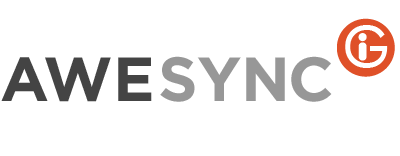How to Remove Duplicates from Your Calendars
Duplicate entries may appear in your calendars for various reasons – whether it be software glitches, misconfiguration issues or human factor. Below please find a general instruction on how to remove such duplicates.
Just in case, before removing duplicates, you can make a backup of your Google calendar(s) as described here and make a copy of your Notes database and save it somewhere on your computer under some other name, as a backup.
1. If you’re using one-way synchronization from Notes to Google, and have no duplicates in Notes, you can recreate your Google calendar and resync your events from Notes to Google as described here
2. If you’re using 2-way sync, first, you need to remove duplicated events from Notes. You can do this using the special database – download it here
Save it on your computer, then run it (it will be added to your Workspace in Notes client). Then, in Action menu run the option Clean Doubles Events. The tool will clean duplicated items from your database calendar. Note that you can use this database as many times as needed to clean duplicated events in your Notes calendar.
After you cleaned duplicates from your Lotus Notes calendar, you can recreate your Google calendar to start a fresh sync, as described here
3. Then, if you have some duplicated events on your phone as well, after your Notes and Google calendar do not have any duplicated events, you can clear the calendar on your phone and resync events to it from Google.